|
|
Website Scraper Program User Interface Tips
Most user interfaces have advantages and drawbacks. Here you can read about some of the A1 Website Scraper user interface choices.
Context Sensitive Hints
You can hover the mouse cursor on most options and controls to get context sensitive hints.
Help and hint text appears in bottom statusbar and "popup" hint windows.


Drop Down Lists With Associated [+] and [-] Buttons
- To add an item, you have to use the [+] button.
- To delete an item, you have to use the [-] button.

- The [+] button lights up when you have chosen or typed text not found in the list.
- The [-] button lights up when you have chosen or typed text found in the list.


- When you add an item it will be placed at bottom of the drop down list.

- Details about this kind of option dropdown [+] [-] control:
- In general all items in the drop down list are used.
- The order of items usually has little or no importance.
- When order has no special importance:
- The selected item may sometimes be changed by website scraper
- The order of items may later be rearranged by website scraper.
- The active / selected item never has any special importance.
- Context sensitive help can often provide more details.
Table and Grid Related Tools
The Table menu and corresponding tool bar has tools to edit table/grid data controls.
All tool buttons has context sensitive hints and highlights from dimmed state when their action/function becomes available.

All tool buttons has context sensitive hints and highlights from dimmed state when their action/function becomes available.

Using Presets to Quickly Configure Program
A1 Website Scraper
includes presets to ease configuration various places:

When you select a preset, various options are set which are otherwise only accessible when easy mode has been switched off.
You can combine the presets found in Scan website, e.g. a CMS website platform preset and an image sitemap preset.
Note: Presets are usually not necessary, but can improve website scan results.

When you select a preset, various options are set which are otherwise only accessible when easy mode has been switched off.
You can combine the presets found in Scan website, e.g. a CMS website platform preset and an image sitemap preset.
Note: Presets are usually not necessary, but can improve website scan results.
Quick Filtering of URLs after Site Scan Has Finished
You can combine different kinds of quick filters after the website scan has finished.
This is useful if you want to find and solve site problems like URLs with duplicate content or mass delete URLs from website scan results.
Note: The filtering options available will depend on which specific product and version you are using from the A1 series and TechSEO360.
Example #1:
Uses no special filter tools: Text filter uses all columns. Filters by only using the text string index of: Only shows URLs where "index of" appears in any of the visible data columns.
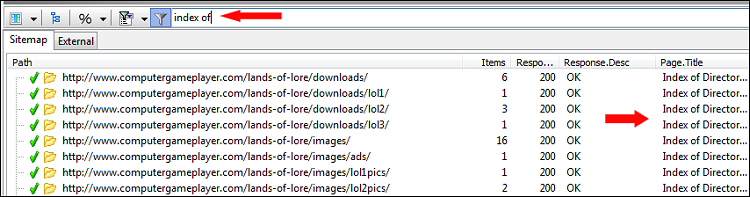
This is useful if you want to find and solve site problems like URLs with duplicate content or mass delete URLs from website scan results.
Note: The filtering options available will depend on which specific product and version you are using from the A1 series and TechSEO360.
Example #1:
Uses no special filter tools: Text filter uses all columns. Filters by only using the text string index of: Only shows URLs where "index of" appears in any of the visible data columns.
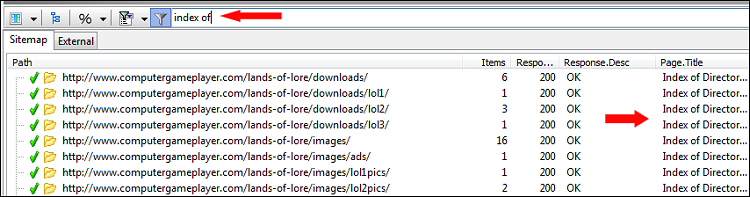
| ||||||||||||||||||||||||||||||||||||||||
